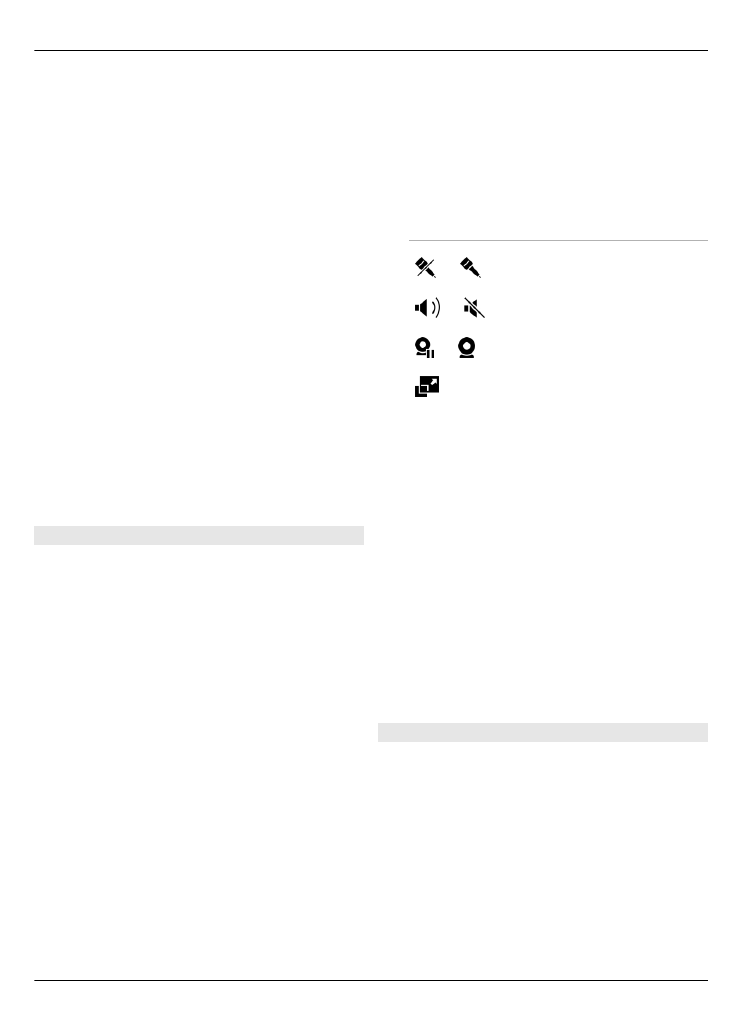
Share live video or video clips
During an active voice call, select
Options
>
Share video
.
Share live video during a call
1 Select
Live video
.
2 Select
Video clip
and the clip you
want to share.
You may need to convert the video clip
into a suitable format to be able to
share it. If your device notifies you
that the video clip must be converted,
select
OK
. Your device must have a
video editor for the conversion to
work.
3 If the recipient has several SIP
addresses or phone numbers saved in
your contacts list, select the desired
address or number. If the SIP address
or phone number of the recipient is
not available, enter the address or
number of the recipient, including the
country code, and select
OK
to send
the invitation. Your device sends the
invitation to the SIP address.
Sharing begins automatically when
the recipient accepts the invitation.
Options during video sharing
or
Mute or unmute the
microphone.
or
Switch the loudspeaker
on or off
or
Pause or resume video
sharing.
Switch to full screen
mode (receiver only).
End the video sharing session
Select
Stop
. To end the voice call, press the
end key. When you end the call, video
sharing also ends.
Save the live video you shared
Select
Yes
when prompted.
If you access other applications while you
are sharing a video clip, the sharing is
paused. To return to the video sharing
view and to continue sharing, in the home
screen, select
Options
>
Continue
.