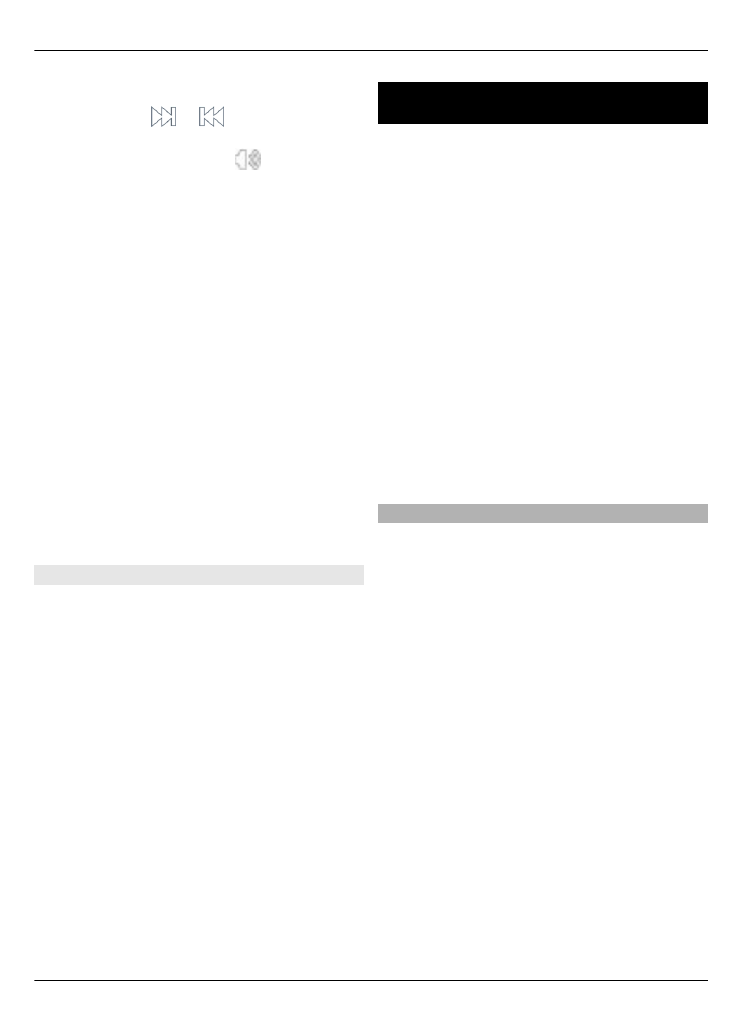
Download and play a video clip
Select
Menu
>
Applications
>
Videos &
TV
.
Install a video service
Select
Video feeds
>
Video directory
and the desired video service.
Add a video feed manually
In the Video feeds view, select
Options
>
Add feed
>
Add manually
.
Browse installed video services
Select
Video feeds
. The content of some
video services is divided into categories.
To browse video clips, select a category.
Search for a video clip
Select
Video search
. Search may not be
available in all services.
88 Videos
© 2011 Nokia. All rights reserved.
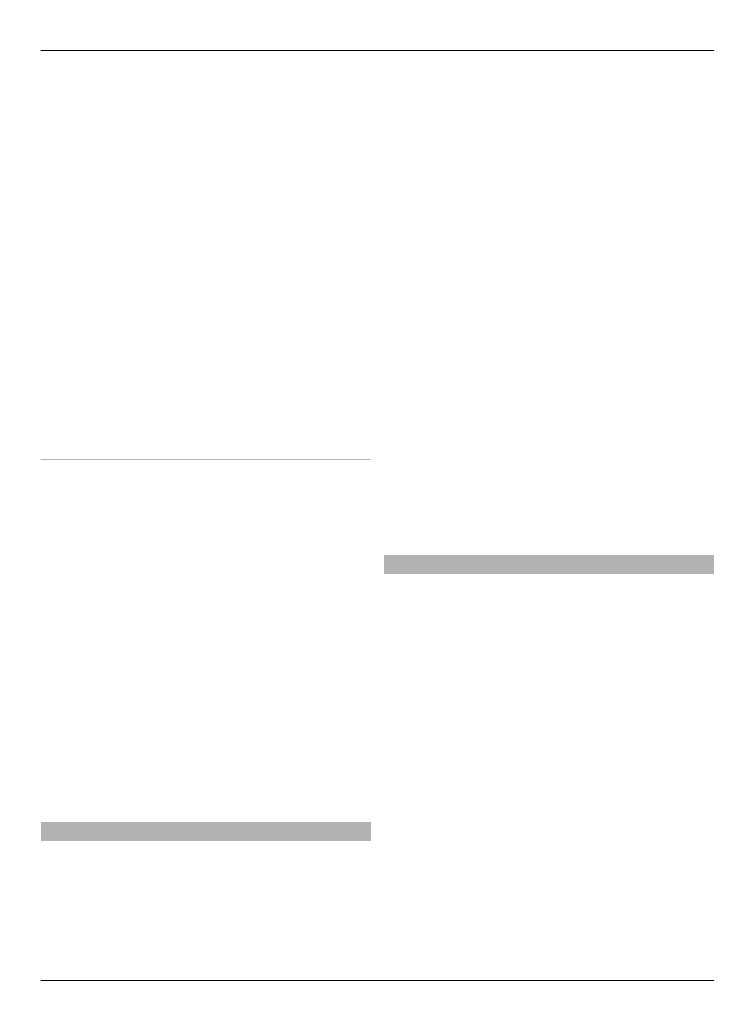
Download a video clip
Select
Options
>
Download
. Some video
clips can be streamed over the air, but
others must be first downloaded to your
device. Downloads continue in the
background if you exit the application.
The downloaded video clips are saved in
My videos.
Stream a video clip or play a
downloaded video clip
Select the Play icon.
To view the control keys during playback,
tap the screen.
To adjust the volume, use the volume
keys.
Schedule downloads
Schedule an automatic download for
video clips in a service
Select
Options
>
Schedule downloads
.
New video clips are automatically
downloaded daily at the time you define.
Cancel scheduled downloads
Select
Manual download
as the
download method.
Setting the application to download video
clips automatically may involve the
transmission of large amounts of data
through your service provider's network.
For information about data transmission
charges, contact your service provider.